[Renderverse Collection – BIG ALBUM 2026]
.
CODE DISCOUNT: 3DMILI20
When pressing Render with software like Corona, Vray will make the CPU run at 100% capacity. But sometimes the CPU is only running a few tens of %, which slows down the rendering speed and does not take full advantage of the machine’s performance.
This error has many causes, but with the latest CPU generation, a typical cause is that Windows has not received enough information about the number of CPU threads, which leads to not making full use of hardware resources. causing the CPU to not run at 100% when rendering.
A typical example is Intel’s 12th generation CPUs like 12600k or 12700F, 12900k…. have a new architecture with E-core. This is a new design and old windows versions like windows 10 will not be able to update this information in time. This is understandable because now, window 11 has been released, so Microsoft does not know whether it is intentional or unintentional but has gradually “squeezed” window 10.
So many people think that windows 10 can’t take full advantage of the performance of 12th generation intel, they have to update to window 11 to use it. This is not wrong, but it is also not true. Because as analyzed above, Windows 11 has been “provided” by Microsoft with full information about the new chip line, and Windows 10 is “accidentally ignored”.
However, we can easily fix this by tweaking the system settings of windows 10, helping it “recognize” enough threads of the new chip, thereby making full use of resources and running. 100% CPU capacity when rendering.
The simple way is as follows:
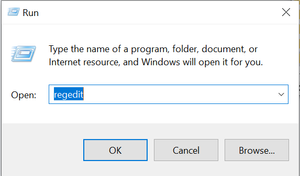
Press window + R to open the Run dialog box. (window is the button with the window shape on the keyboard, located between the Alt and Shift buttons)
Type Regedit and then press Ok.
3. Navigate to the following path Computer\HKEY_LOCAL_MACHINE\SYSTEM\CurrentControlSet\Services\intelppm
Then double-click Start as shown below:

4. The following window will appear, we change the value of Value data to the number of threads of our computer. By default it will be 3 or 4.
For example Cpu 12600k will have 10 cores 16 threads, I will enter 16.

5. Restart the machine and you’re done.
If after resetting the machine but the CPU still does not run at 100%, we repeat the above step, but in step 4, instead of entering the value with the correct number of threads, you can enter a larger number. For example, here instead of entering 16, I will enter 20 or 30.
Then reset the device again. Will definitely be.
If you find this article useful, please remember to share so that Ceotic has the motivation to write more free tutorials.