Description
Project Manager for 3ds Max
Project Manager for 3ds Max makes it easy to manage and track your projects inside 3ds Max. It does so by organizing files by project, object, section and more. Furthermore, users are allowed to define as many categories and folders as desired. The most unique from them – the ability to specify custom previews for documents, associate files with documents, and create libraries of files associated with any content type including documents.
Project Manager provides many indispensable features. You can use it to organize your 3D files quickly and easily through its Categories system, to merge 3d Models, to specify Materials, Textures and Contents. is different. The plugin also allows for file data customization and organized data synchronization, which can be especially useful for large teams managing complex projects.
The Project Manager has two main tabs: Explorer, which allows to manage models, materials, and other assets, and Asset Files, which helps manage the associations used in the current scene.
Tab Explorer is divided into four separate tabs. In these tabs, users can organize and structure the following content categories: 3D Models, Materials, Textures, and IES Image files.

Project Manager for 3ds Max features
- Project Manager provides users with a handy feature of merging 3d Models as a proxy, XRef scene/object, Sini proxy, or as a standard object/grid directly in the viewport. The plugin supports many types of Proxy: Vray, Corona, Fstorm, Octane, Maxwell, Arnold, Redshift, Final Render, Sini, etc.
- 3d objects can be placed into the viewport in the standard way, on a mesh, or painted directly onto the surface of scene objects.
- The merge and import features support a wide variety of 3d model formats: 3ds Max files, GrowFX, BIP motion, Archvision RPC, DWG, SketchUp, Revit and many more. Just select the desired content from the list and add it to your scene.
- Similarly, IES Materials, Textures, and Photometrics can be created directly from the Project Manager by simply dragging and dropping them onto objects, the materials editor, or into the viewport.
- Project Manager also enables the creation of IES photometric lamps, to create realistic lighting that is compatible with your active rendering engine.
- The newly created light uses the following parameters from the source IES file: the light multiplier (in lumens), the shape of the light, and the size of the light.
- By the way, IES files are displayed interactively, which makes them significantly easier to use.
- Simply select and drag the desired IES into the viewport, or to create a photometric light in place of your lamp geometry, use the replace function.
- Batch Render & Relink tool is designed to search, re-link and collect missing files for multiple 3d models and material libraries in batch mode.
- Also, as the name implies, this tool allows users to show previews for content files. 3D models, Material libraries, and IES files are supported. This tool works with most 3d file formats, such as max, 3ds, fbx, vrmesh, abc, cgeo and many more.
Configure Project Manager for 3ds Max
- Operating system: Windows XP / Vista / 7/8 / 8.1 / 10.
- Memory (RAM): 512 MB RAM required.
- Hard disk space: 5 MB of free space required.
- Processor: Intel Dual Core processor or higher.
nstructions for installing Project Manager for 3ds Max
- Turn off anti-virus software (Note also turn off Windows Defender )
- Unzip the downloaded software
- Drag and drop the MZP file into the 3dsmax window or run it from the menu Maxscript -> Run Script
- Click the “Install” button
- Find the “ Kstudio ” category in the “ Customize User Interface ” dialog box.
- Done

 001.Autocad Blocks
001.Autocad Blocks  1.Furniture
1.Furniture  TV Wall
TV Wall  2.Decoration
2.Decoration  1.Plants
1.Plants  2.Vase
2.Vase  3.Animal
3.Animal  Aquarium
Aquarium  Car – Bike
Car – Bike  3.Lighting
3.Lighting  Wall light
Wall light  3dsky Model PRO
3dsky Model PRO  Architecture
Architecture  Miniature Garden
Miniature Garden  Bathroom
Bathroom  Childroom
Childroom 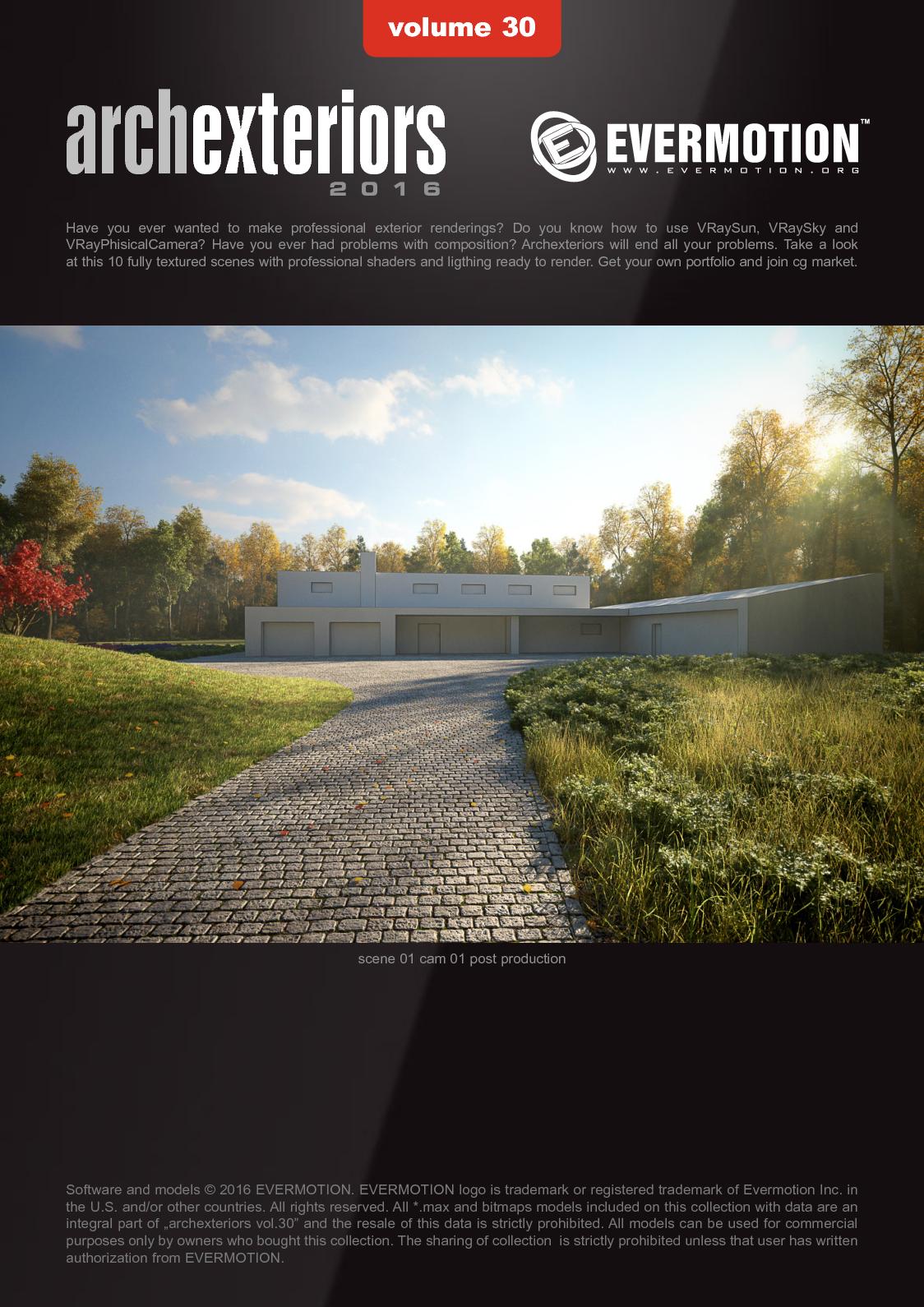 Evermotion Archexteriors
Evermotion Archexteriors  FREE
FREE  Kitchen
Kitchen  Materials
Materials  Stone
Stone  Tile
Tile  OFFICE FURNITURE
OFFICE FURNITURE 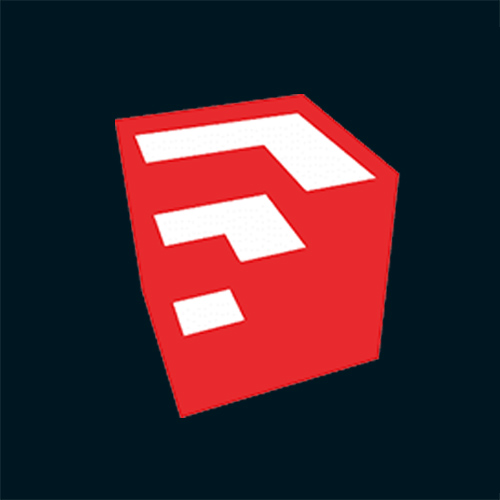 Sketchup
Sketchup  Technology
Technology  Textures
Textures  Vip
Vip  Photoshop
Photoshop 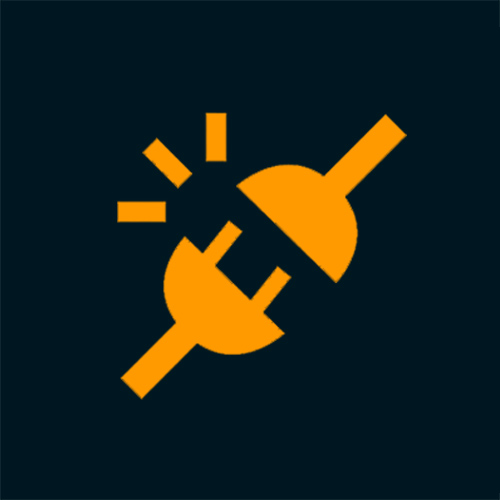 Plugin
Plugin  Software
Software 
 Project Manager v3.14.54 for 3ds Max 2014 – 2022 Download
Project Manager v3.14.54 for 3ds Max 2014 – 2022 Download 



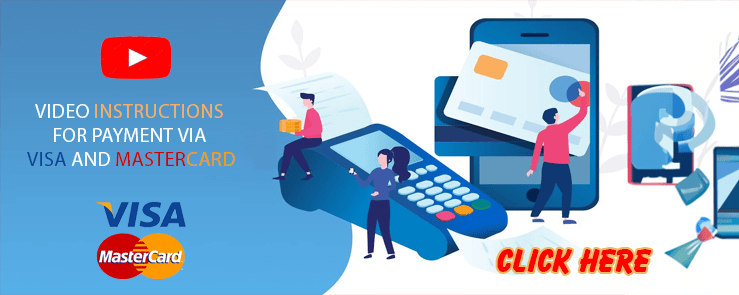



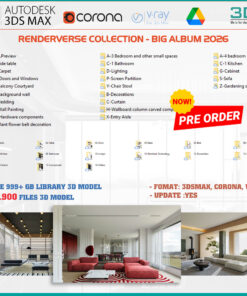


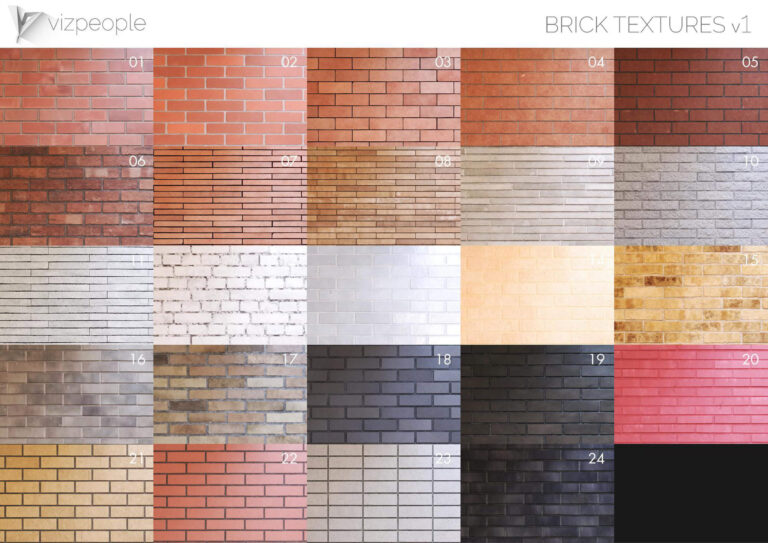
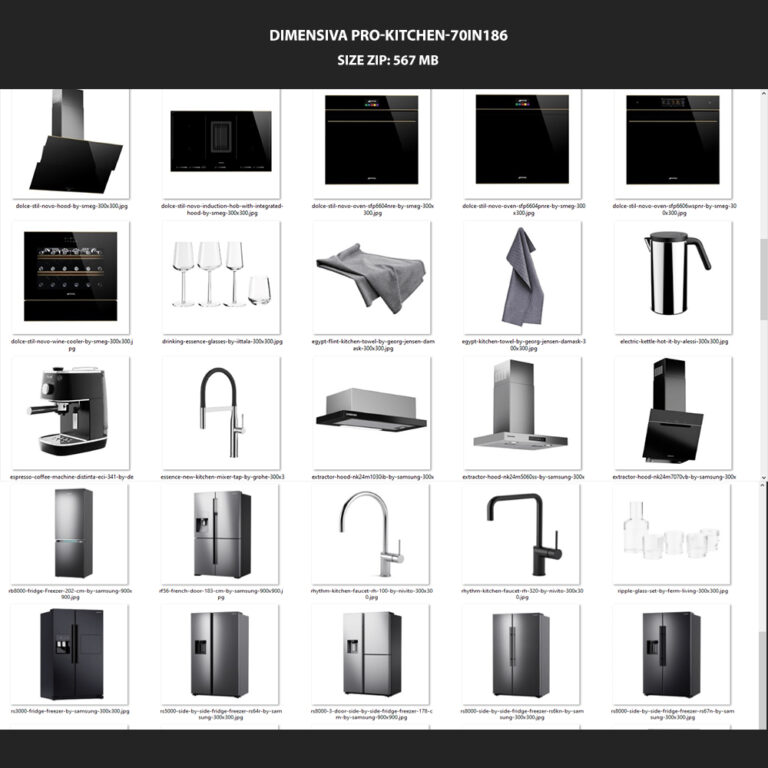

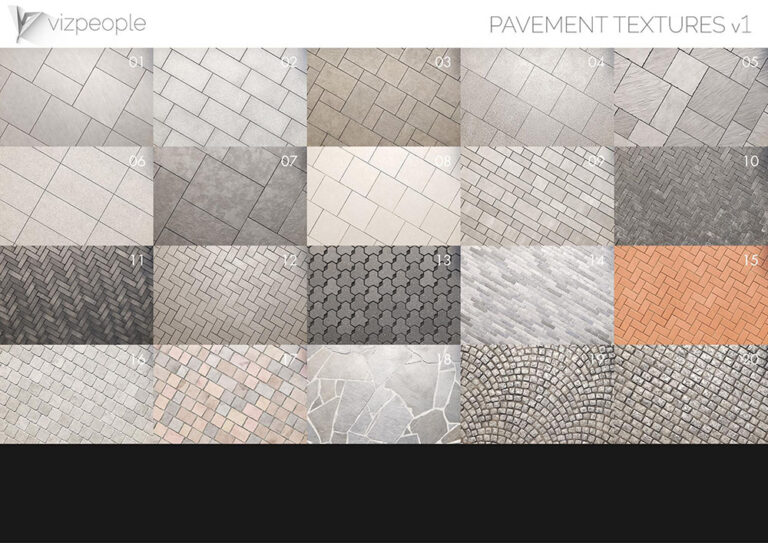



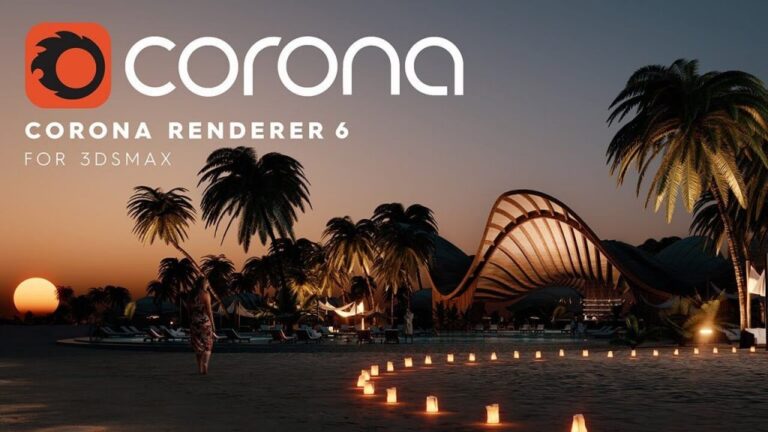

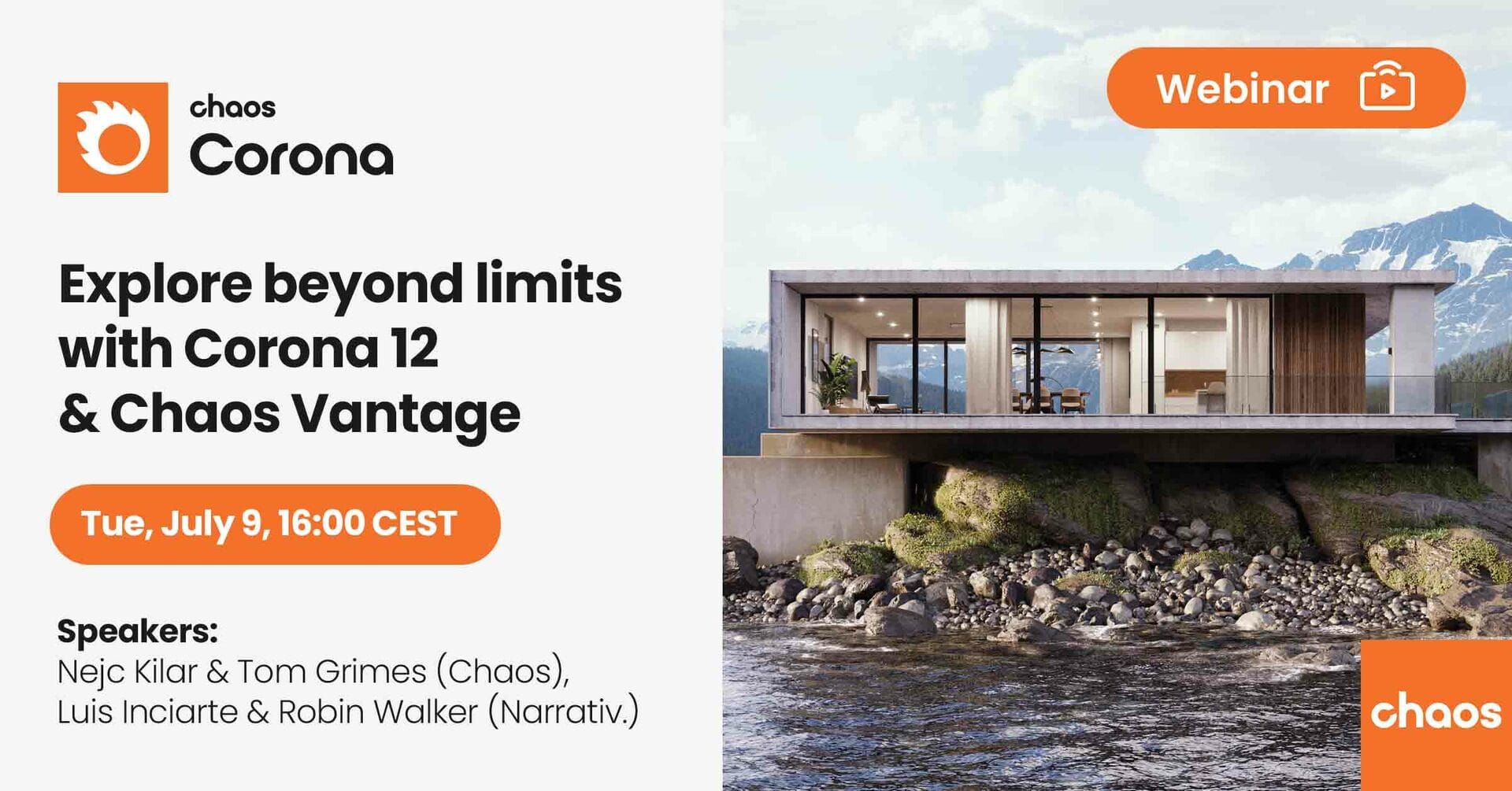






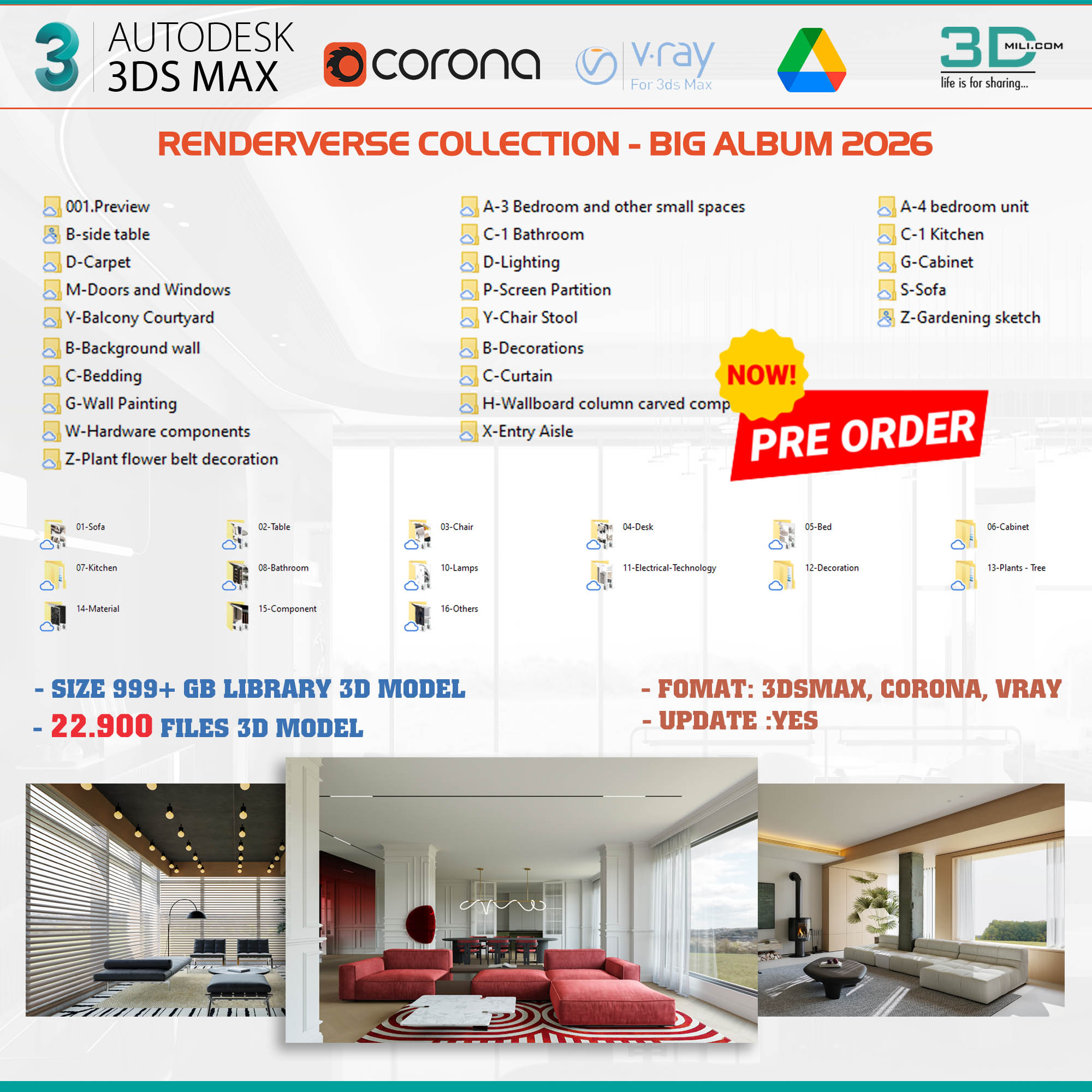
Review Project Manager v3.14.54 for 3ds Max 2014 – 2022 Download
There are no reviews yet.