Description
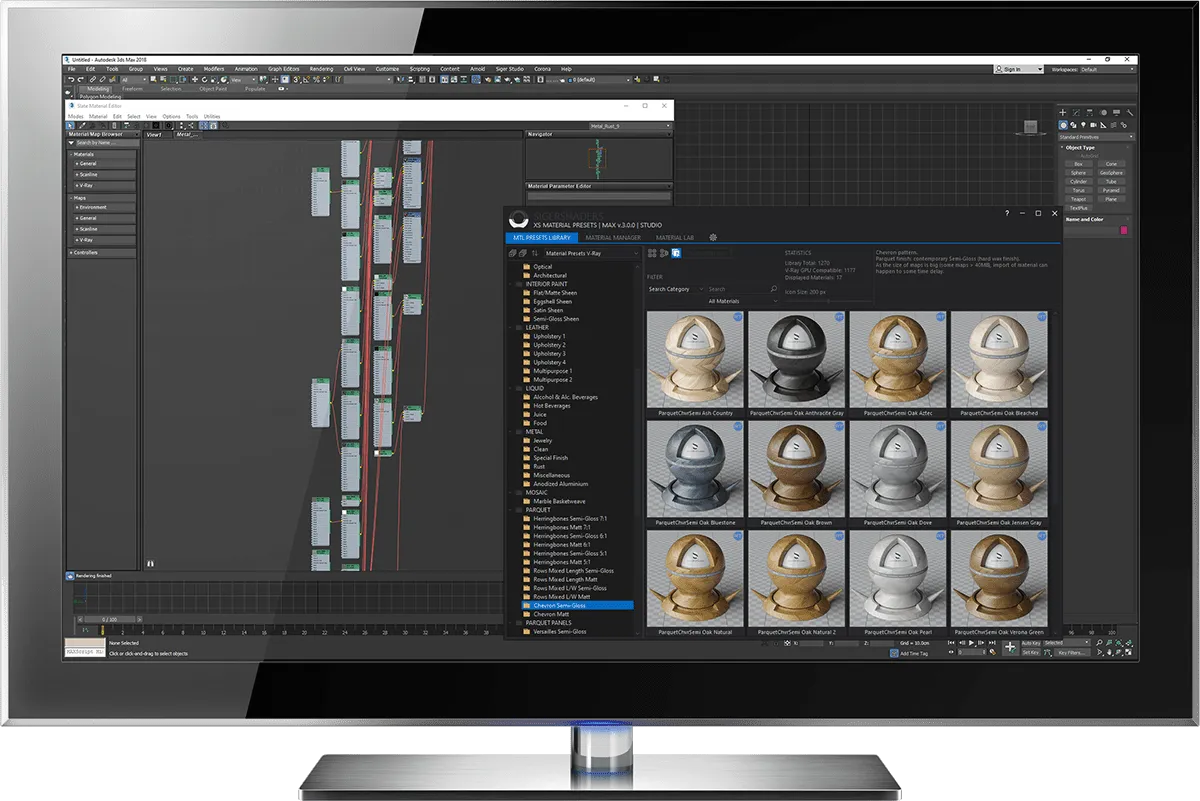
1. Materials Library Browser toolbar.
- Expand / Collapse All categories.
- Sorting order of the categories.
- Choosing a library (drop-down list) by rendering engine.
Only available in the STUDIO edition. In the PRO edition, the library is loaded automatically.
2. Materials Tree (browser) by category.
3. Materials gallery.
There are two display options: tile and list modes.
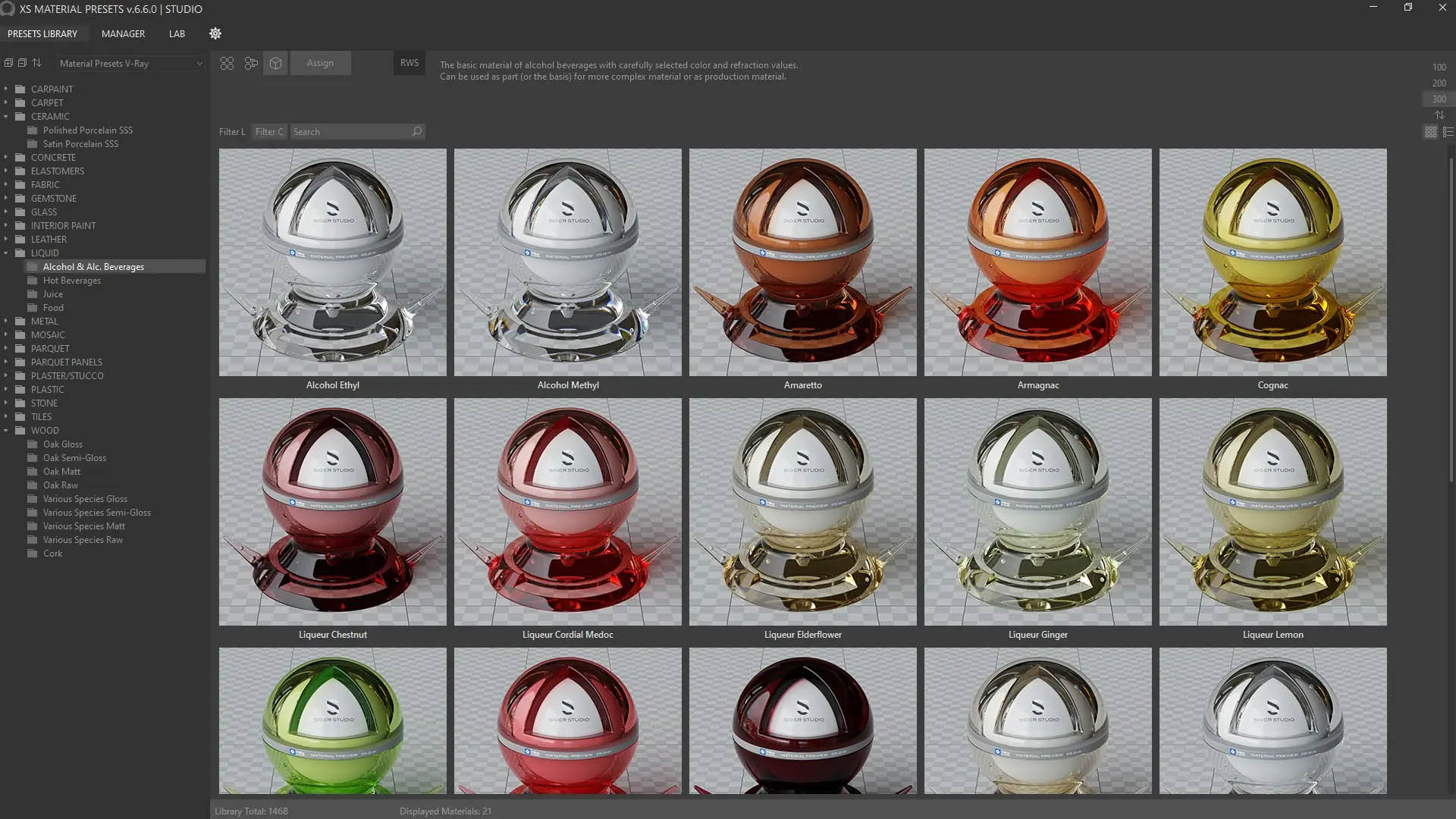
4. Filtering and searching for materials:
Filter L – Filter and search the entire library;
Filter C – Filter and search in the selected category.
5. Sending materials using the toolbar.
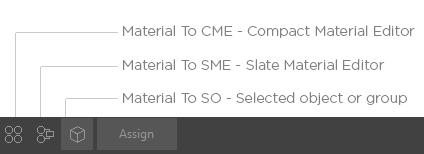
Material To CME – Compact Material Editor active slot.
Material To SME – To Slate (Advanced) Material Editor.
Material To SO – To selected scene geometry node or group.
Send material using the Context menu.
Right-click on the material item to show the context menu.
Select the relevant item from the context menu.
The menu item will only be active if it meets the required conditions:
For example, you want to assign a material to a selected object, but there is no selected object in the scene. Then the menu item will be inactive.
Or you want to send the material to the Compact Material Editor’s active slot, but the material editor’s mode is Advanced Material Editor (Slate).
6. Use Real-World Scale mapping.
Real-World Scale mapping for bitmap textures (when used). When disabled, standard mapping is used.
7. Material gallery tools:
Thumbnails size, Sorting order, Gallery display mode.
Gallery in list mode.

 001.Autocad Blocks
001.Autocad Blocks  1.Furniture
1.Furniture  TV Wall
TV Wall  2.Decoration
2.Decoration  1.Plants
1.Plants  2.Vase
2.Vase  3.Animal
3.Animal  Aquarium
Aquarium  Car – Bike
Car – Bike  3.Lighting
3.Lighting  Wall light
Wall light  3dsky Model PRO
3dsky Model PRO  Architecture
Architecture  Miniature Garden
Miniature Garden  Bathroom
Bathroom  Childroom
Childroom 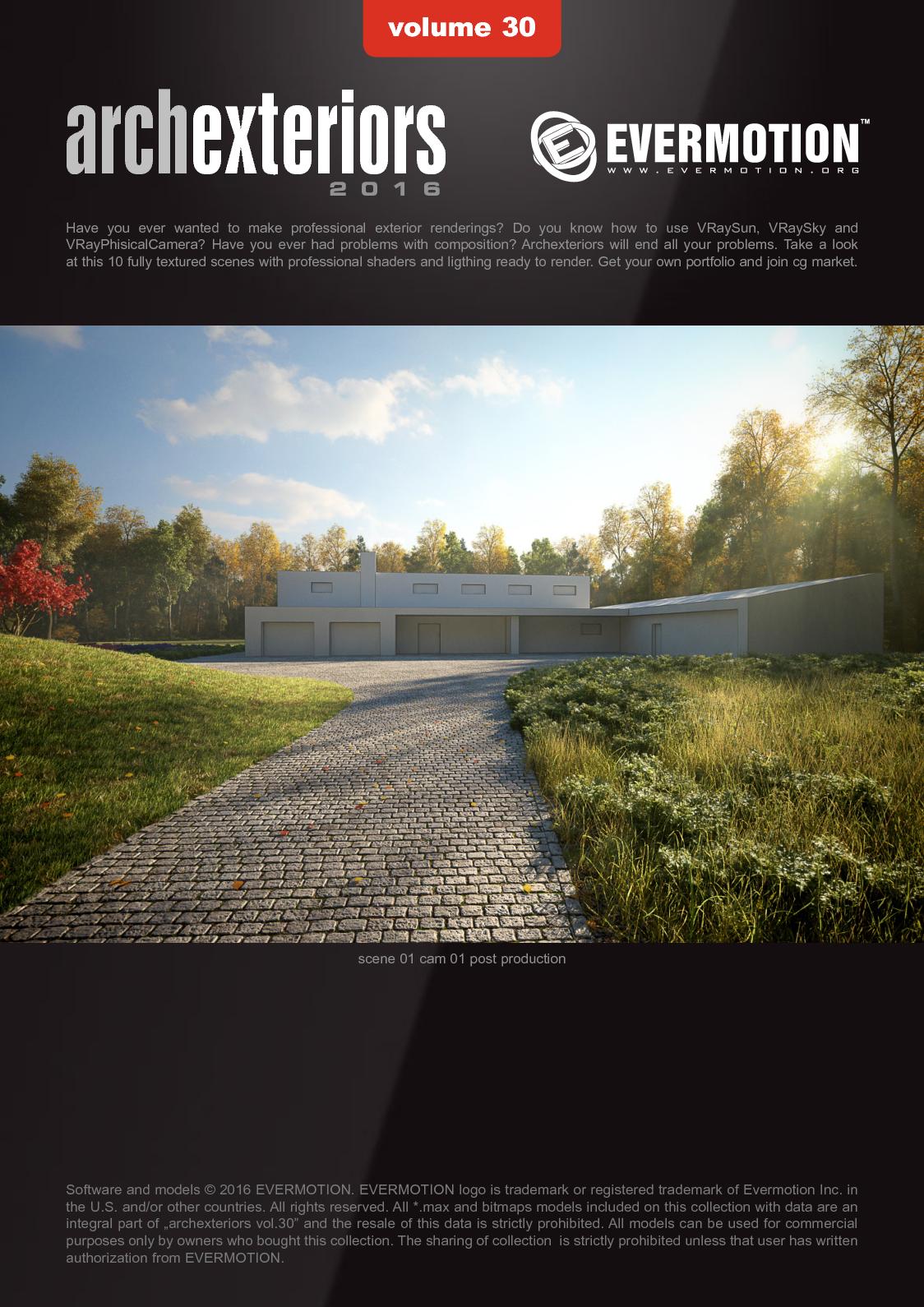 Evermotion Archexteriors
Evermotion Archexteriors  FREE
FREE  Kitchen
Kitchen  Materials
Materials  Stone
Stone  Tile
Tile  OFFICE FURNITURE
OFFICE FURNITURE 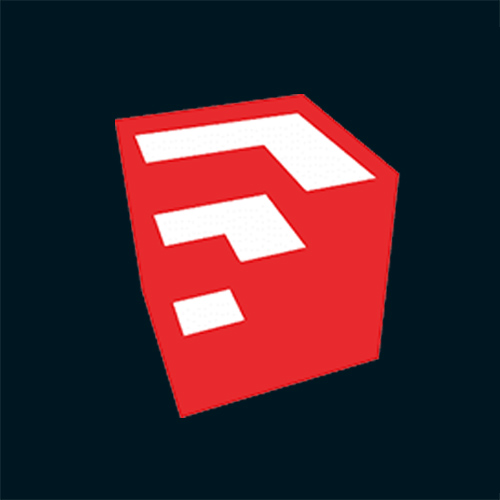 Sketchup
Sketchup  Technology
Technology  Textures
Textures  Vip
Vip  Photoshop
Photoshop 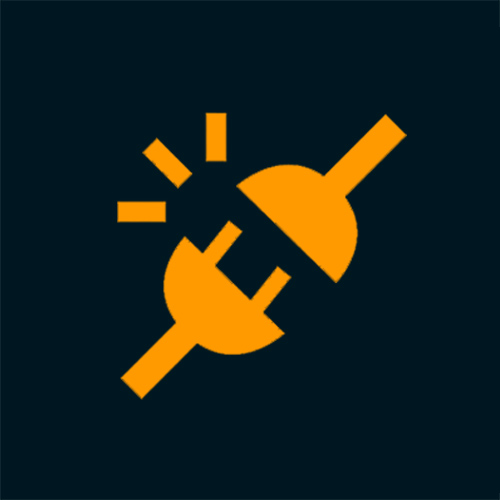 Plugin
Plugin  Software
Software 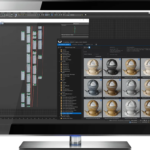 Sigershaders XS Material Presets Studio 6.6.0 for 3ds Max 2020-2025
Sigershaders XS Material Presets Studio 6.6.0 for 3ds Max 2020-2025 



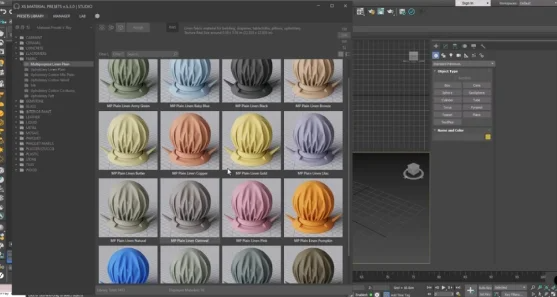
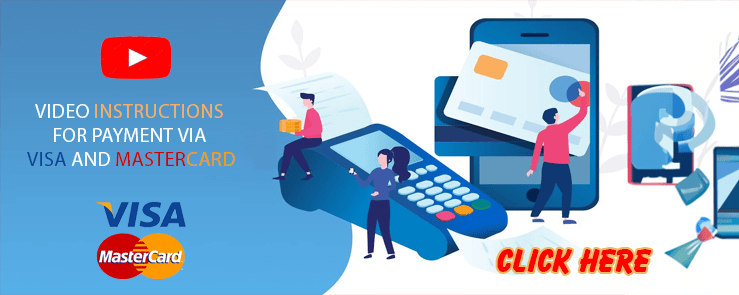



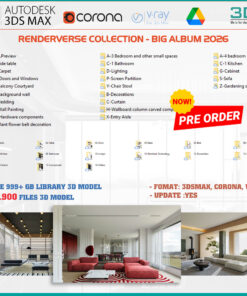
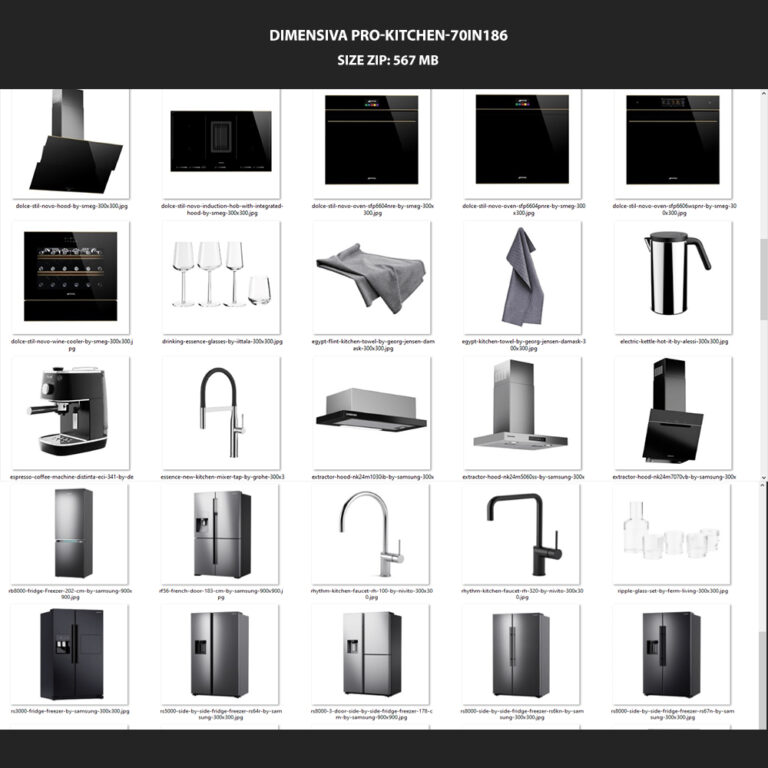


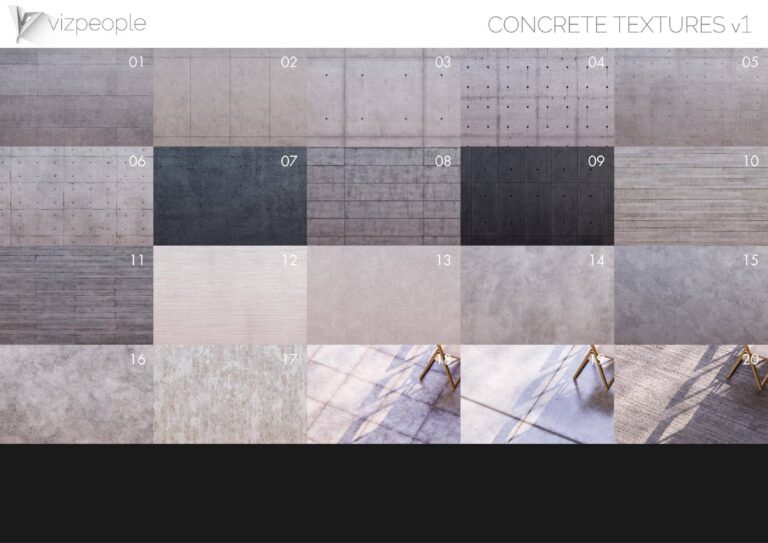


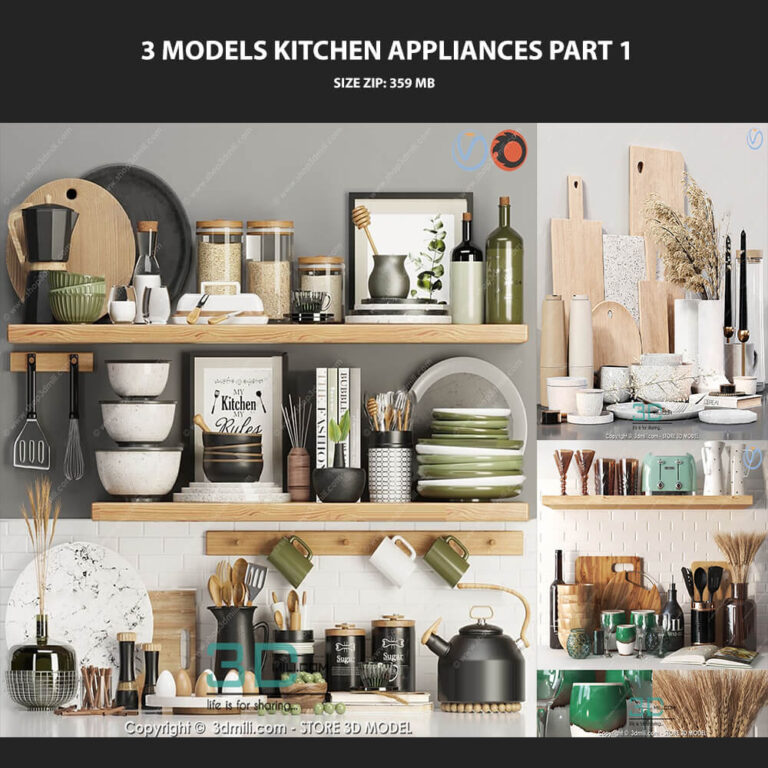
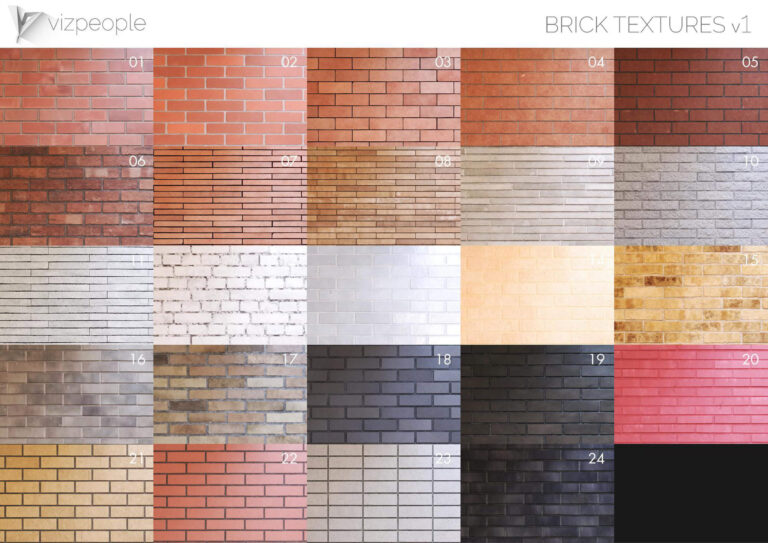

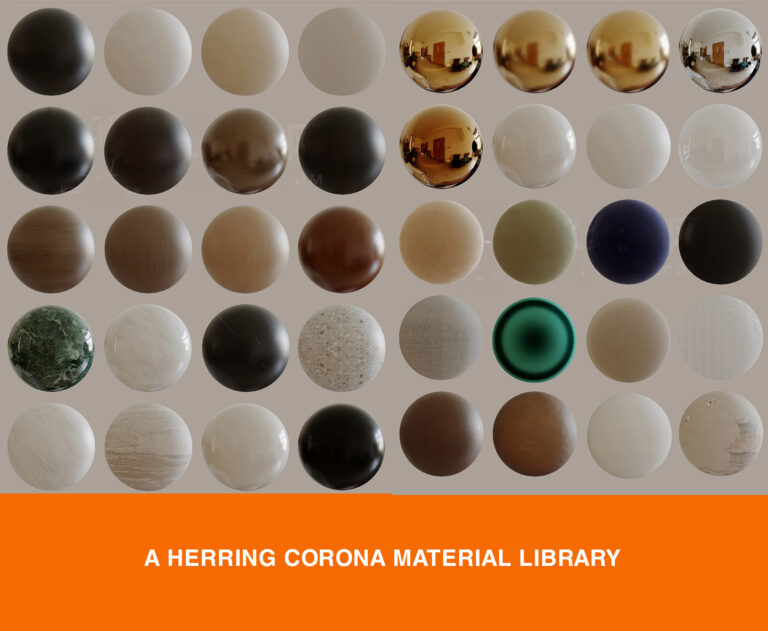

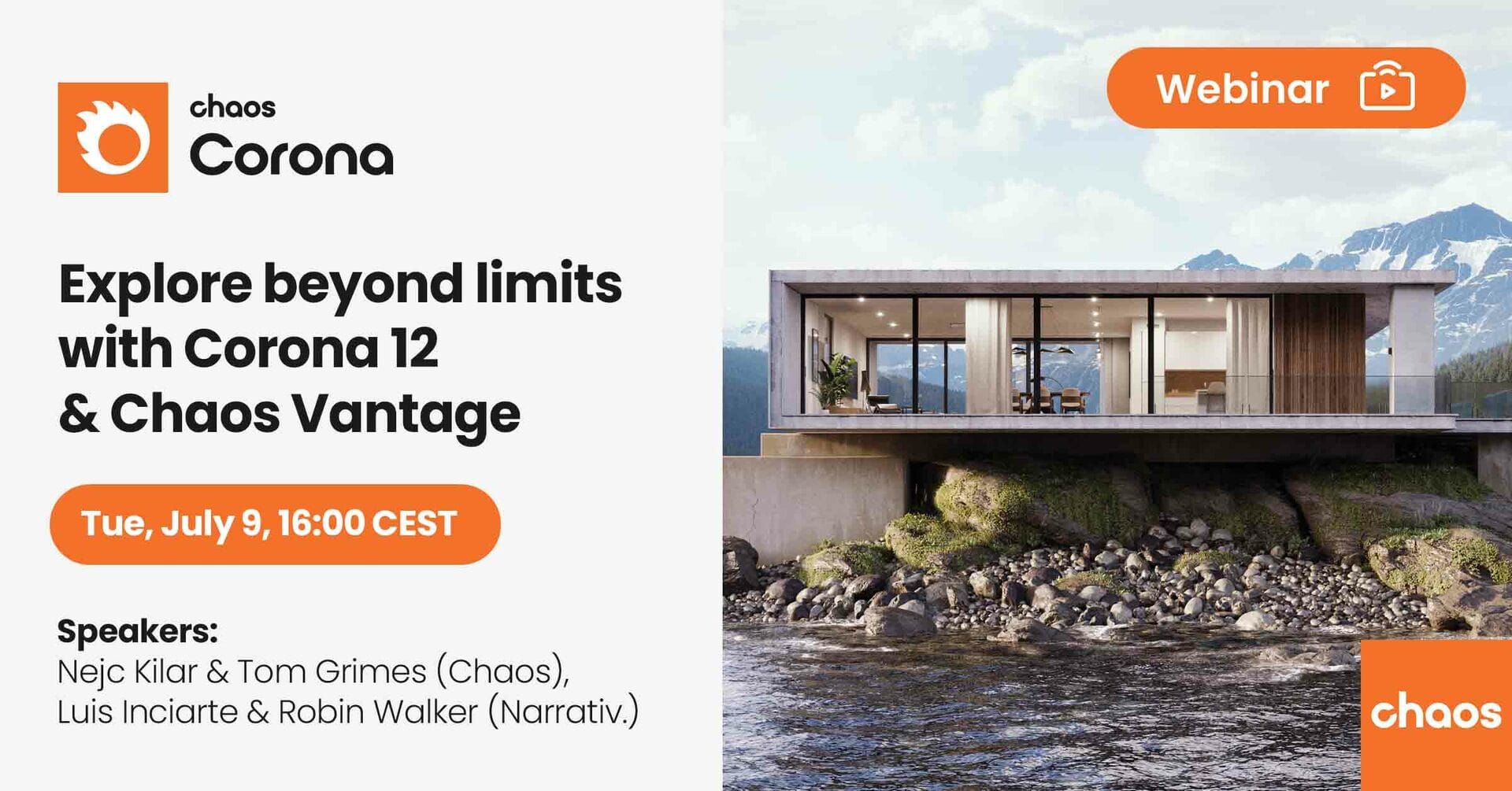






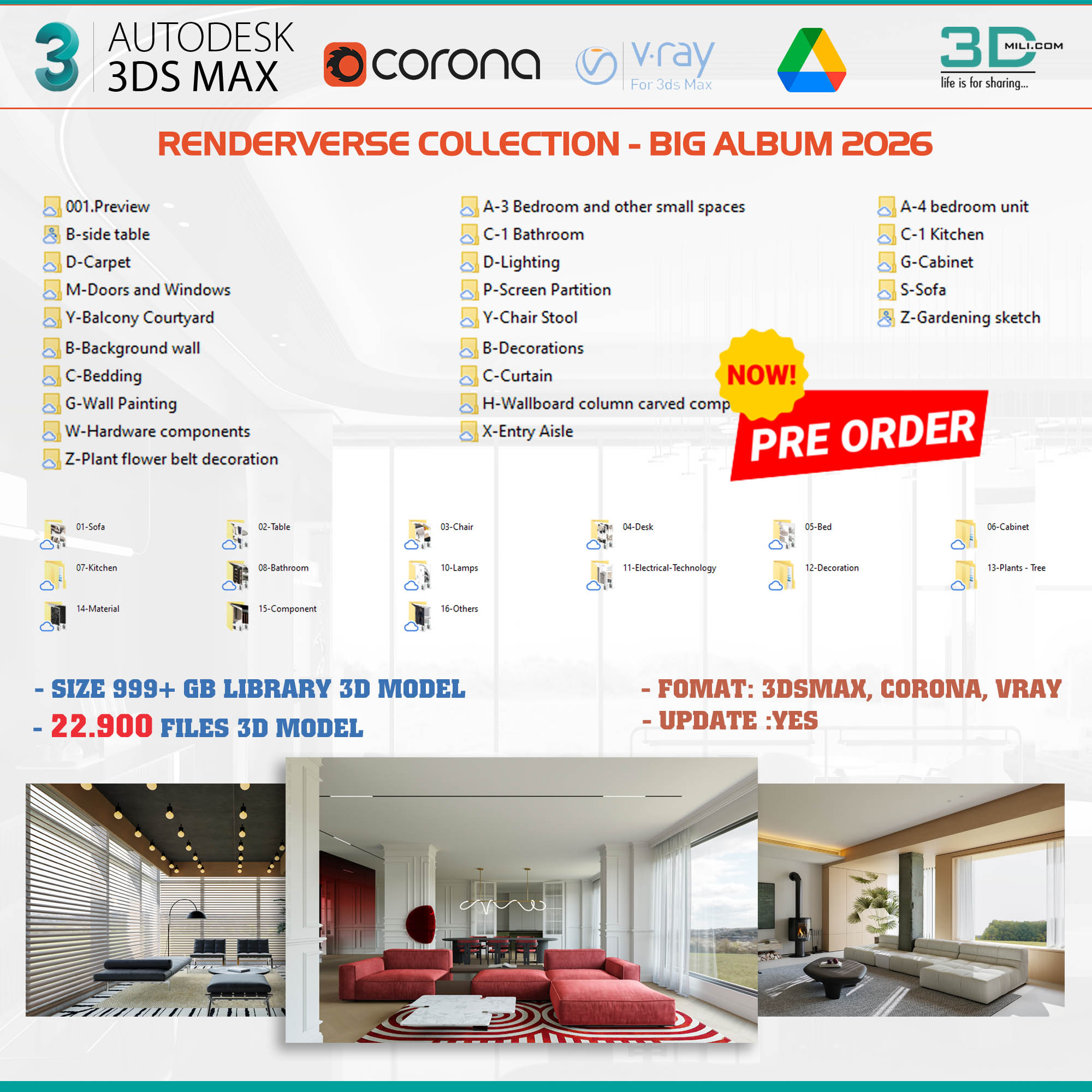
Review Sigershaders XS Material Presets Studio 6.6.0 for 3ds Max 2020-2025
There are no reviews yet.